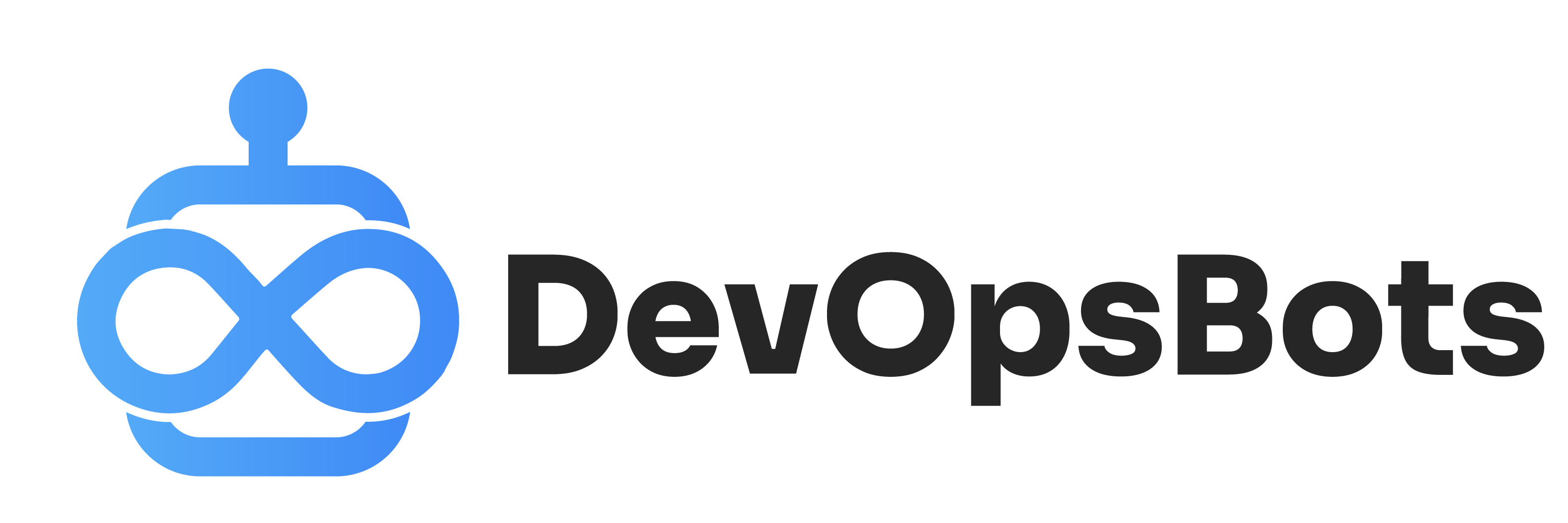Demystifying Crontab: A Comprehensive Guide to Scheduling Tasks in Linux
One of the hallmarks of effective system management is automation. crontab, an often-used tool in the Unix-like operating systems, is a testament to this fact. It allows for the automatic running of scripts at specified intervals, making repetitive tasks a breeze. In this guide, we’ll embark on a journey through the intricacies of crontab.
What is Crontab?
The name crontab is derived from “cron table,” with “cron” being named after the Greek word “Chronos,” which means time. It’s a job scheduler that allows you to run scripts or commands at fixed times, dates, or intervals.
Basic Crontab Commands
- Editing Crontab
crontab -eThis opens up your user’s crontab file in the default text editor for editing.
- Listing Crontab Entries
crontab -lDisplays the crontab entries for the user.
- Removing Crontab
crontab -rDeletes the crontab for the user.
Understanding Crontab Syntax
A typical crontab line has the following structure:
* * * * * /path/to/script-or-commandThe five asterisks represent:
- Minute (0-59)
- Hour (0-23)
- Day of the month (1-31)
- Month (1-12)
- Day of the week (0-7, where both 0 and 7 represent Sunday)
For example, to run a backup script (/home/user/backup.sh) every day at 3:30 am:
30 3 * * * /home/user/backup.shAdvanced Scheduling
- Every Five Minutes
*/5 * * * * /path/to/script- Every Monday and Thursday at 5 pm
0 17 * * 1,4 /path/to/script- Every Month’s First and Last Day at 2:45 am
45 2 1,31 * * /path/to/scriptCommon Use Cases
- Backup Database Daily
You might have a script that backs up your database. Schedule it to run during off-peak hours. - Clean Temporary Files Weekly
Ensure your server doesn’t get clogged up with temporary files. - Generate Traffic Reports
Run scripts that parse server logs and generate traffic reports.
Crontab Best Practices
- Output Redirection: By default, the output of a cron job gets emailed to the user account. To save this to a file:
30 3 * * * /home/user/backup.sh > /home/user/backup.log 2>&1- Explicit Paths: Always use the full path to any files, scripts, or binaries.
- Test Before Scheduling: Ensure your script or command works as expected before scheduling.
Conclusion
Crontab is an incredibly powerful tool in a sysadmin’s toolkit. While it might seem daunting initially, with a little practice, it can become second nature. As always, with great power comes great responsibility. Schedule wisely and test thoroughly to make the most out of this automation marvel!