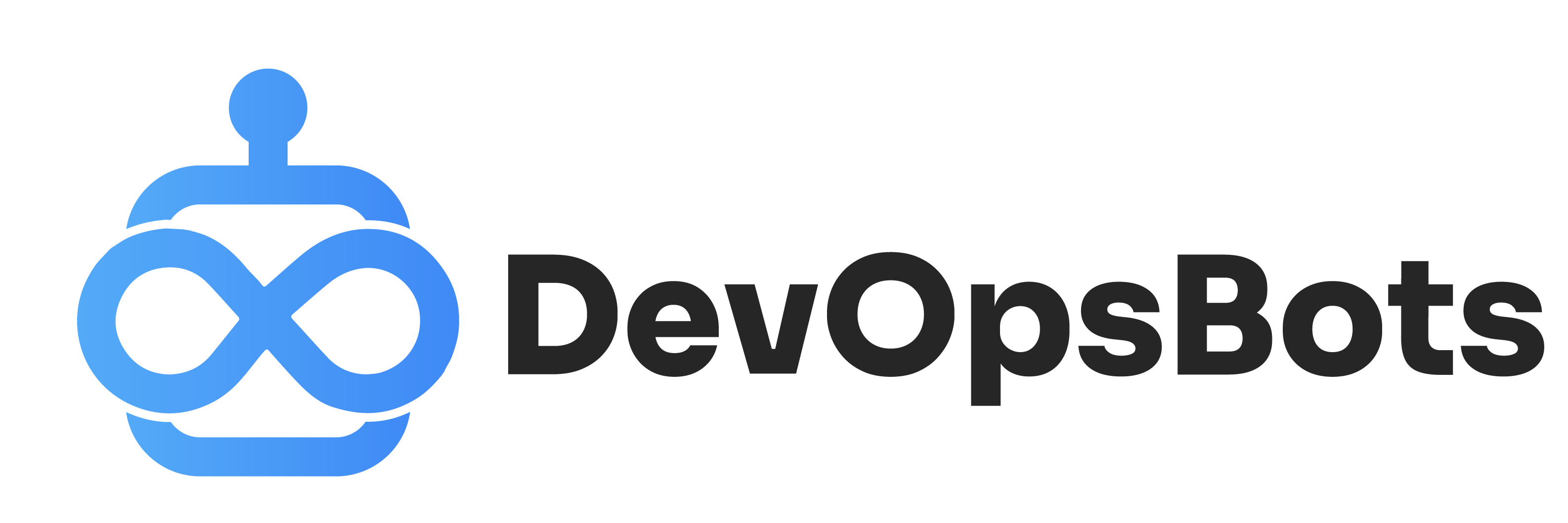Setting Up Log Rotation: A Step-by-Step Guide to Managing Syslogs
Logs are invaluable in system management, debugging, and security. However, if left unchecked, log files can consume all the available space on a system. This is where log rotation comes into play.
What is Log Rotation?
Log rotation is a system utility that efficiently manages log files. When activated, it renames and optionally compresses, deletes, or mails system log files once they reach a certain size or age.
Installing logrotate
For many systems, logrotate is the tool of choice. If it isn’t already installed on your system:
For Debian/Ubuntu:
sudo apt-get install logrotateFor CentOS/RedHat:
sudo yum install logrotateConfiguring logrotate
Configuration files for logrotate can typically be found at /etc/logrotate.conf and the files inside /etc/logrotate.d/.
A sample configuration for a log file might look like this:
/var/log/myapp/*.log {
daily
rotate 7
compress
delaycompress
missingok
notifempty
create 0640 root adm
postrotate
/etc/init.d/myapp restart > /dev/null
endscript
}Breakdown:
- daily: Rotate logs every day.
- rotate 7: Keep only the last seven logs.
- compress: Compress (gzip by default) the rotated logs.
- delaycompress: Compress the log files from the previous rotation.
- missingok: Don’t throw an error if a log file is missing.
- notifempty: Don’t rotate the log if it’s empty.
- create: After rotation, create a new log file with specified permissions and ownership.
- postrotate…endscript: Specify commands to run post-rotation.
Rotating Syslogs
System logs, often found in /var/log/syslog or /var/log/messages, can be configured in a similar manner:
/var/log/syslog {
daily
missingok
rotate 7
compress
delaycompress
postrotate
reload rsyslog >/dev/null 2>&1 || true
endscript
}Forcing Log Rotation
If you want to force logrotate to run regardless of its schedule, you can use:
sudo logrotate -f /etc/logrotate.confTesting Configuration
Before applying, it’s a wise practice to test the configuration:
sudo logrotate --debug /etc/logrotate.confAutomation
By default, logrotate is set up as a daily cron job in /etc/cron.daily/logrotate. Ensure the cron daemon is running on your system to execute scheduled tasks.
Conclusion
A proper log rotation strategy is critical for maintaining a healthy system, preserving space, and ensuring crucial logs are not lost. With tools like logrotate, you can automate this process, ensuring efficient log management without manual intervention. Remember to frequently review your rotation settings to align with changing system and application behaviors.